How to use Iframes
First of all. What is an Iframe?
First of all. What is an Iframe?
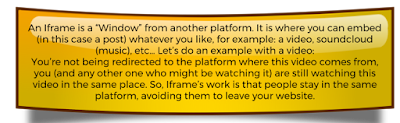
Once the concept of "Iframe" is clear, I'm going to start explaining you how to embed a video in your post. For this, I'm going to choose a random video, like this one:
Steps to embed a random video in your post:
1. Search in Youtube the video you want to show in your post. Once you got it, you have to click on the option "Share" below the video.
2. When you clicked there, three new option will appear: "Share", "Embed" and "Email". What you have to do, is to click in "Embed". If you click there, an Iframe code will appear.
Now, as you can see in the image above, the Iframe code is highlighted in blue. You need to copy the Iframe code, for the next step.
3. You will go back to your post. When you are there, you will click on the button "HTML", which is next to "Compose". This two buttons are on the Toolbar. If you click there, a strange text is going to appear. The only thing that you have to do, is to scroll up to the end of this strange text. You will click in a free space, and paste the Iframe code there.
As you can see on the image, the Iframe code is highlighted in blue, and is at the end.
4. Go back to "Compose" and the video you wanted to show on your post will appear there!
And that's how you embed a video with Iframes in a post.




No comments:
Post a Comment