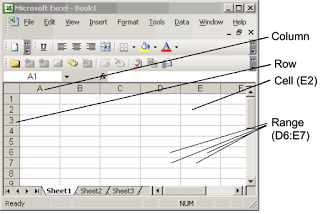Spreadsheets serve to analyze and organize numbers,create reports, summarize a lot of information, solve mathematical problems, calculate earnings, averages, or something else in a very easy way.In this blog, we will show you how to create a Google Spreadsheet, the “vocabulary”, how to insert an image, how to create a chart, and last but not least, the difference between formulas and function and how to use them.Spreadsheets are very easy to use, and are comfortable, functional, useful and effective. The only thing you have to do is read this blog and pay attention.
Let’s start!
Vocabulary:
In a cell you can insert letters and/or numbers. You can also color one or more cells.
1. Go to Google Drive
2. Click on “new”, and then, on Google Sheets
3. Google will open a second tap, your Spreadsheet. Now you can select a cell and start to write on it!
How to insert a chart in five simple steps:
1. Select the data (information) you want to insert in your chart
2. Click on “insert” and then on “chart”
3. Choose one of the different styles of charts
4. Click on “customize” to choose the title, color, and other things.
5. Click on “insert” and the chart will to appear in your Spreadsheet.
How to insert an image in two simple steps:
1. Click on “insert” and then on “image”.
2. Six options will appear: upload, take a snapshot, use a URL, google albums, google drive and search. Select one of those and the image will to appear in your Spreadsheet.
Functions: Is a programmed formula that carries out specific calculation in the cell which is located.The first thing is: you must enter the equal sign, next you must write the function and open the brackets. Then you chose the cell and there you put the ; sign but when you want chose two cells you must tip the : sign. The last one is you insert the last cell an you close the brackets.