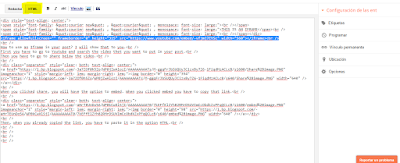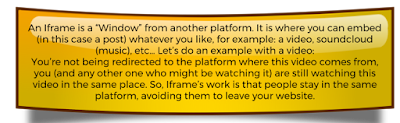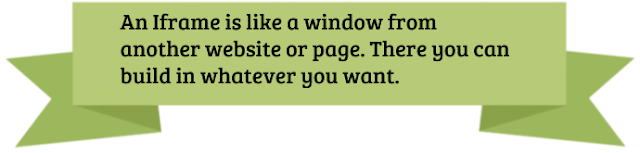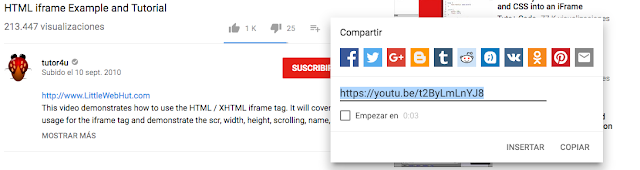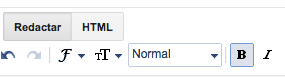What is an Iframe? An Iframe is like a "Window" in another platform, there you can embed everything you want, for example a video. What an Iframe makes, is that the people (who´s watching the video) don´t need to go to another platform to see it, they can stay at there.
Now I am going to explain you, how to insert a video using Iframes:
The first thing that you must do is access to YouTube and search the video that you want to show on your post. Then you must click on the "Share" button, it is under the video clip.
When you click on this button, there will appear three options: "Share", "Embed" and "Email". You have to click on Embed. It will appear an "Iframe Code" that works for an Iframe and you must copy it.
When you click on the Compose button again, the video will appear in form of Iframe.